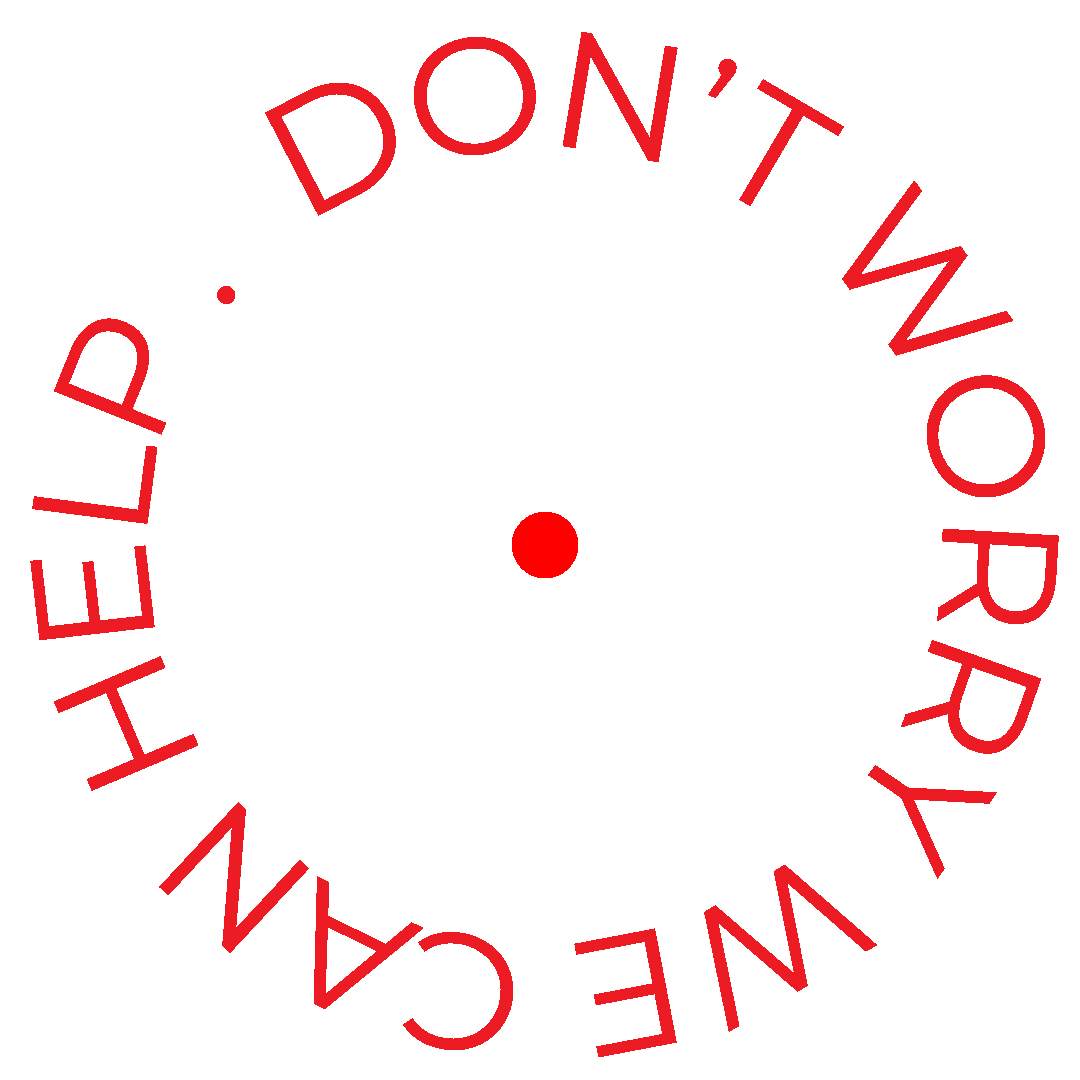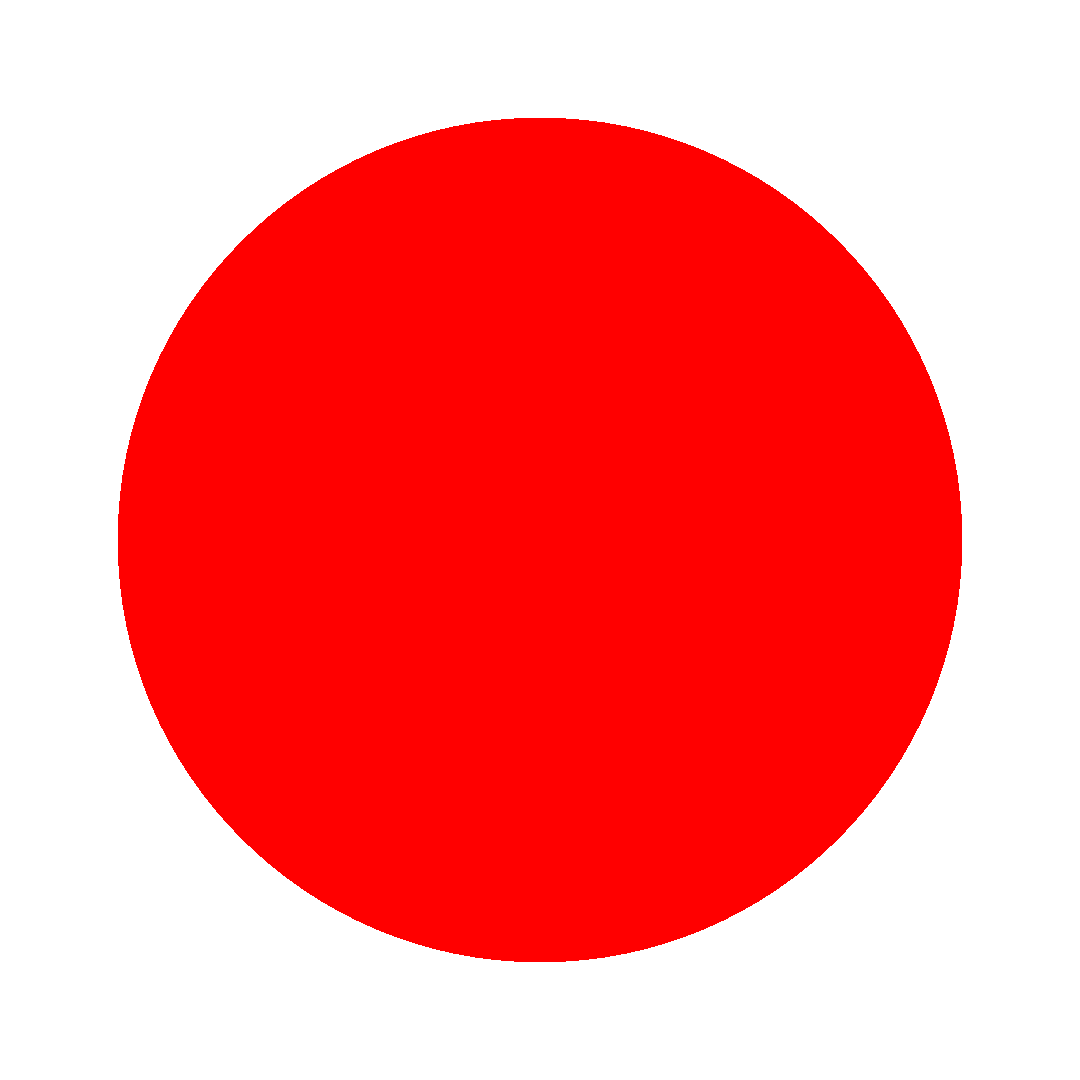How to...
Psst...
If setting up artwork isn't your thing just send us your files and for a small fee we can sort it out...
SET UP YOUR ARTWORK FOR DIE CUTTING


Die Lines
A die line serves as a template that ensures proper layout for a printed product. It is a diagram that shows all the cut lines and folds in a flattened form. Die lines play a vital role in the die-cutting process. A die line indicates where the machine should cut or score on your print. Think of it as a blueprint.
Let's step you through it
Setting up your artwork
for Die Cutting - Spot Colour
01.
First you need to create your die line swatch colour by clicking the menu icon within the Swatches palette and selecting New Swatch.
To set up the Die Line Spot Colour:
Set the Swatch Name to Die Line
Set the Colour Type to Spot Colour
Set the Colour Mode to CMYK
Set C, Y and K to 0% and M to 100%
Click OK.
02.
This colour will now appear in the swatch palette.
Select the path you would like to use as your Die Line and change it to this colour.
03.
Once the path is set to Die Cut, open Attributes, which if it is not on your panel interface can be found under the Window menu.
Select the path which path set to Die Line and set it to Overprint Stroke.
Setting up your artwork for die cutting
- New Layer
04.
Next, put it on a separate layer.
This can be done by;
Opening Layers, which if it is not on your panel interface can be found under the Window menu.
Create a new layer by clicking the + within the box. Double click the layer to rename it to Die Cut.
05.
Select the path that is set to the Die Line colour, and select the Die Line layer within the tab.
Right click the path , then move the mouse over Arrange, then click Send to Current Layer.
This will send the path to the Die Line Layer, you will notice if this has worked as the colour of the outer ring when the object is selected has changed colour.

create new Swatch Colour
Die Line
Spot Colour
CMYK
C 0%
M 100%
Y 0%
K 0%

100% Die Line
Overprint Stroke



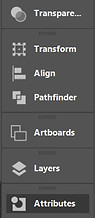
Selection



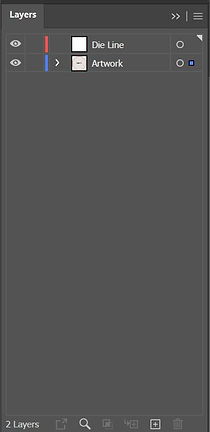
Double click to rename Die Line




Select Die Line Layer
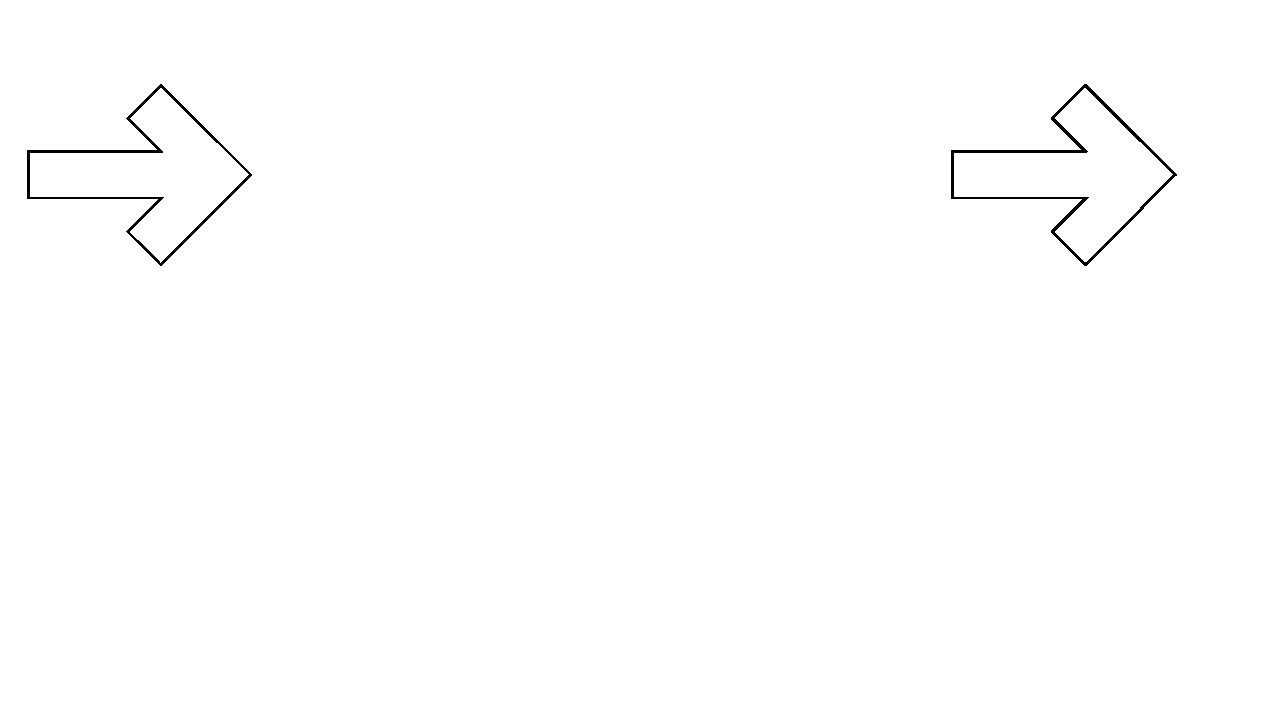
Your print ready
artwork should
look like this