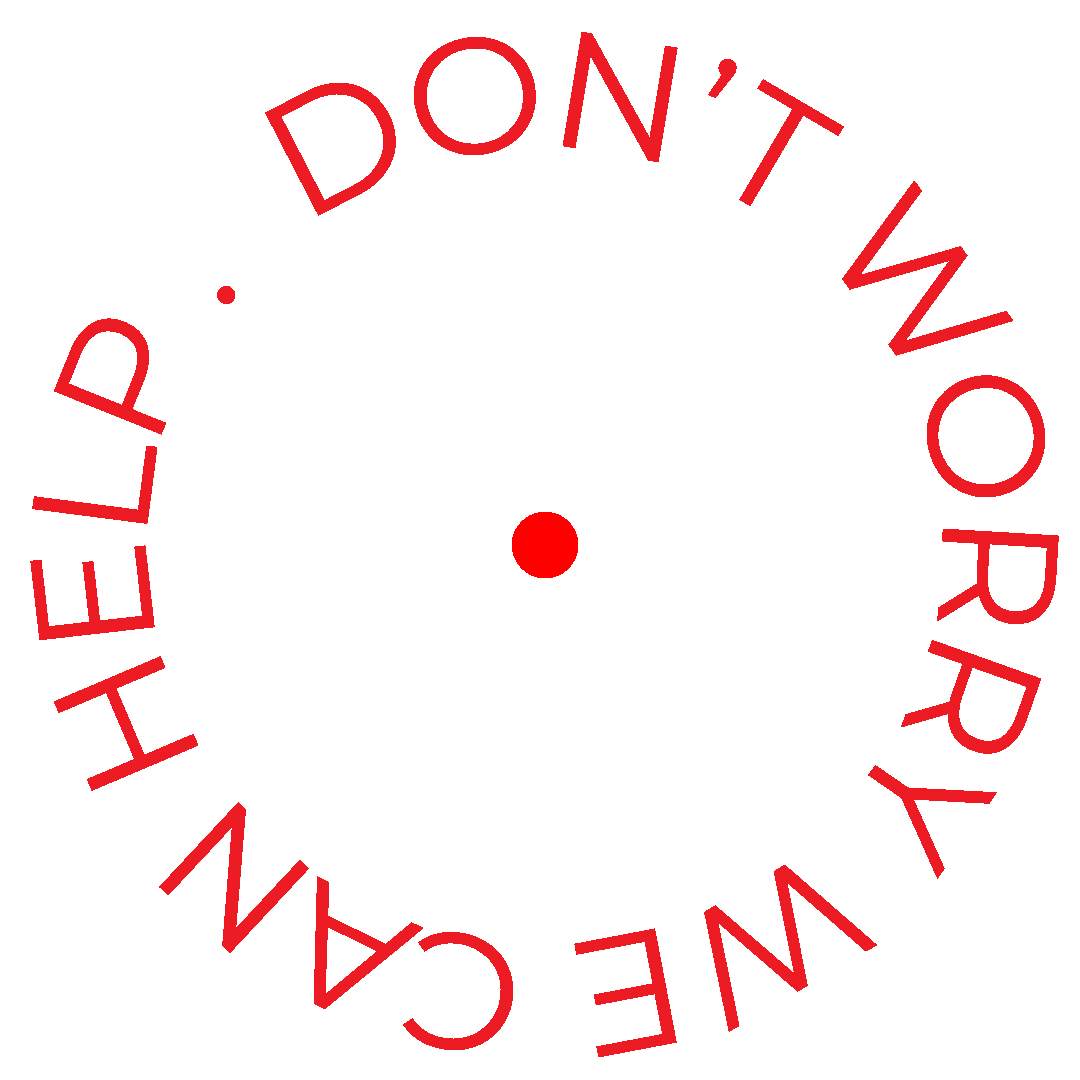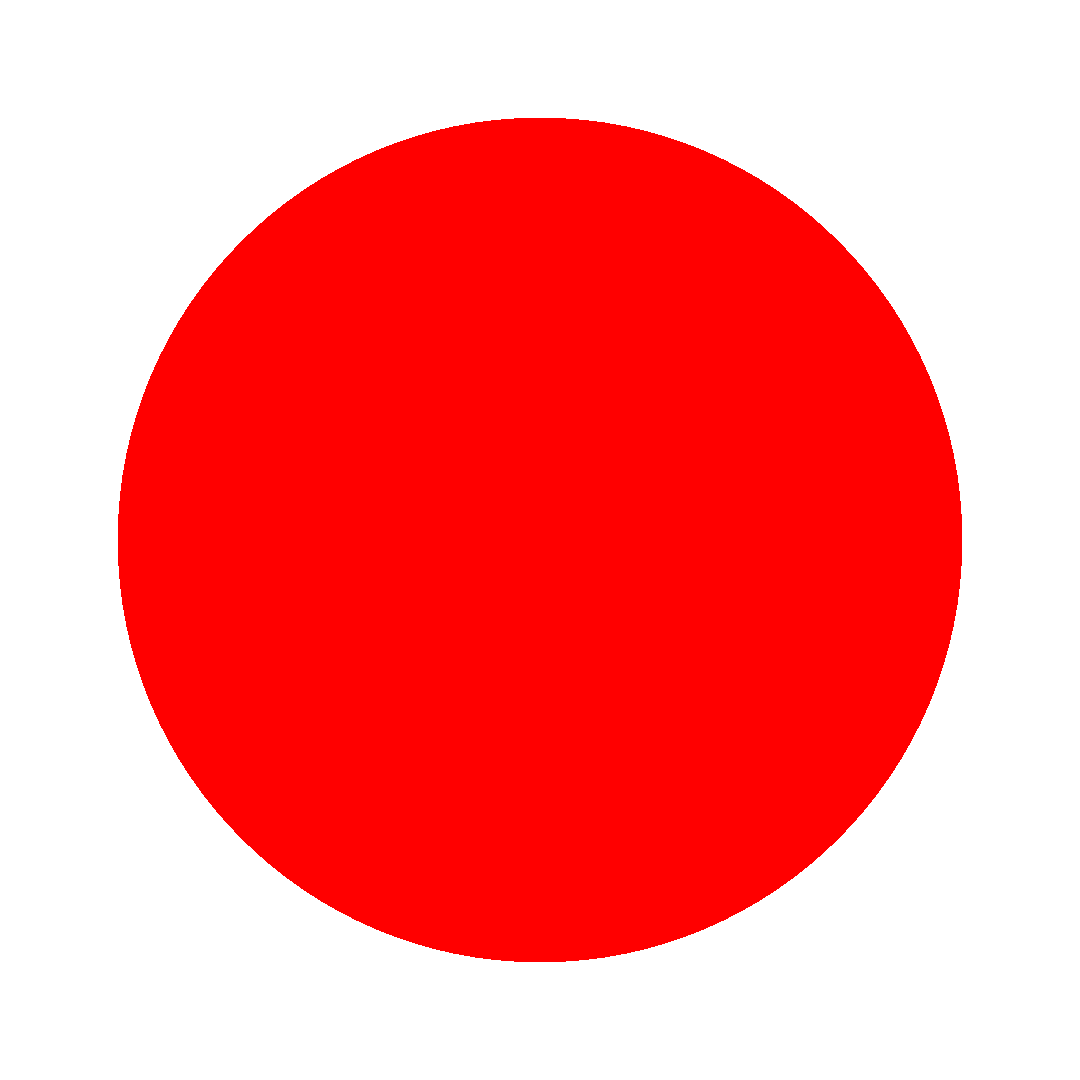How to...
Psst...
If setting up artwork isn't your thing just send us your files and for a small fee we can sort it out...
SET UP YOUR ARTWORK FOR DIGITAL DIE CUTTING


Die Lines
A die line serves as a template that ensures proper layout for a printed product. It is a diagram that shows all the cut lines and folds in a flattened form. Our digital die cutter means you can have any custom shape you want. There are a few steps toward creating proper, accurate die lines.
Let's step you through it
Setting up your artwork
for Digital Die Cutting - Print
01.
Print
Firstly set up your artwork on a layer called Print. No die line should be showing (this will be on a separate artboard).
If double sided, they should be set up as front and back on separate artboards. Your artwork should have 2mm bleed.
Setting up your artwork
for Digital Die Cutting - Cut
02.
Dieline
Your dieline should be set up on a new artboard and new layer called Cut. The die line should be set to 100% Black.
The dieline should touch the edges of the Artboard. This will be the size that is it cut to.
There shouldn’t be any print on this artboard, only the dieline. This will be the last page of your PDF. We recommend having round corners where possible (2mm).
Setting up your artwork
for Digital Die Cutting - Crease
03.
Creasing
Any scores should be set up a new artboard and new layer called Crease. It should be a line that is set to 100% Black.
There shouldn’t be any print on this page, only the die and score lines.









Create new layer
Create new artboard






Create new layer


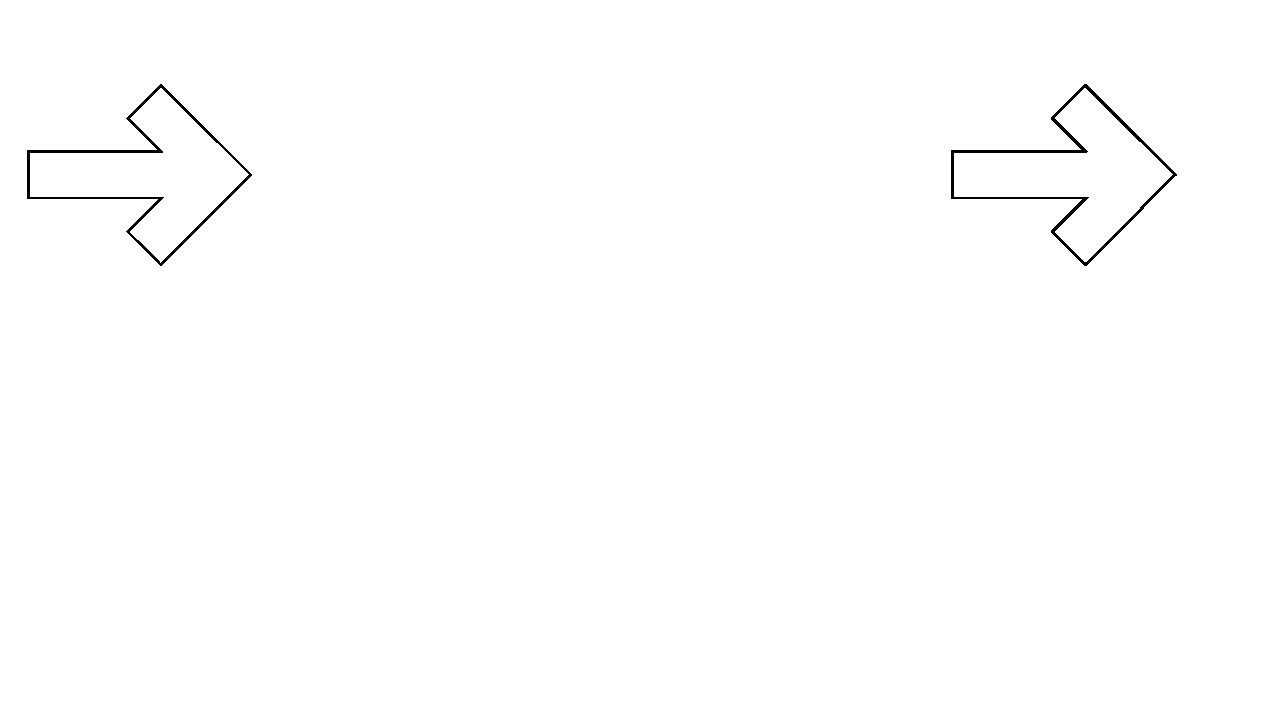
Your print ready
artwork should
look like this